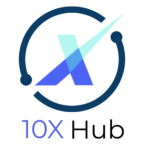How to Edit Header and Footer in WordPress
We will update the header and footer in this video. The header and footer are elements that are shared across the entire website.
Here are the steps on how to edit the header and footer in WordPress:
- Expand the Appearance menu, select Customize.
- Click on the Header Builder to edit the header.
- The header builder is shown in the bottom of the screen. There are widget that represent the site logo, menu and button. These widget can be configured and updated.
- For example, to update the button, we can either click on the edit hover on the button directly, or we can click on the button widget in the bottom.
- change the text on the button. We can add a URL such that when the button is clicked, it will go to a website.
- Turn on the radio button to open to a new browser tab when the button is clicked.
- You can also change the color of the button. Switch to the Design tab. Click on the small circle beside the Background color. Select any color you like.
- Click back to go back to the Customize menu. Next is to configure the footer. Select footer builder to update the footer.
- The current footer looks like this in black. The corresponding widgets are in the footer builder in the bottom. Just like the header, you can select the hover edit icon or to select the widget to edit the footer content. Click on the Edit hover icon and modify the copyright widget.
- Select Widget 1 to modify the address and contact information.
- Click the left arrow to go back to the customize menu.
- Click on Publish to save the changes.
- Close the customize page and view the website to see how the header and footer are changed.