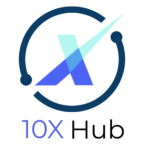How to Edit Heading and Text in Elementor
Now let’s use the elementor editor in WordPress to edit our website. We will start by changing the text for the headings and paragraphs.
Here are the steps to change the heading and paragraphs:
- Click on Edit with Elementor and not Edit Page. There are multiple editor. If you click the edit Page link, then you will be opened with a normal editor which is not what we want to use. Click on Edit with Elementor to use the Elementor editor.
- The Navigator menu shows you the elements inside this page.
- Click on the first heading. You can update the heading text on the left side menu.
- You can also select different size for the heading. Try different sizes such as H1, H2, and H3 and see what the heading looks like.
- Update the text for the the next heading.
- Select the button. Change the text on the button. Add a URL for the button.
Add a URL for the button. - You can also change the color for the button. Switch to the Style tab.
- Click on the globe icon beside the Color to change the color of the button.
- Click on Update to save the changes.
- Let’s view the site to see the changes.