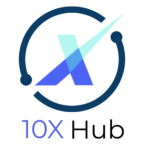How to Add a Container and Heading in Elementor
In this video, we will edit the page with Elementor in WordPress to add a section into our web page.
Here are the steps to add a container and a header in Elementor in WordPress:
- Click “Edit with Elementor” to bring up the elementor editor.
- To add a section, click on the plus sign on the pink tap. This will add a new section. Select the Grid Layout.
- You have a choice to select different type of structure such as half half, quarters etc. Select the left and right split structure.
- Click on the Elements icon on the top to open the elements tab. Select Container and drag it to the left side of the structure.
- Select the Elements icon again. This time we will drag “heading” to inside the container that we just added. Edit the heading content on the left side bar.
- Select the Elements icon again. Drag “Text Editor” below the Heading. Edit the text content on the left side bar.
- Select the Elements icon again. Drag an “image” to right side of the structure. Select an image.